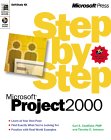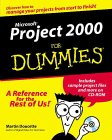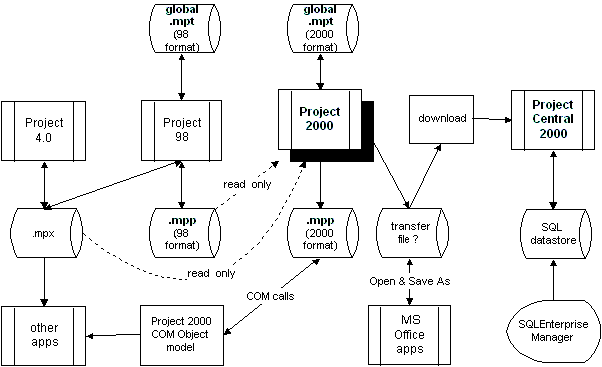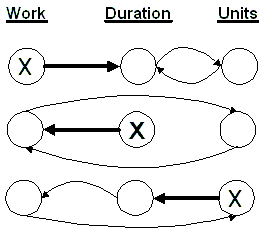|
Here are my notes on Microsoft's Project 2000 product, organized in a different way than Microsoft's Help files and training documents. All topics are in this one large file for quick searches through all topics. |
|
Topics this page: |
Related Topics: |
|
|
|
|
|
|
|
|
|
The Microsoft Office Project Marketing Home Page Microsoft's OfficeUpdate site has Articles on Project 2000
|
|
|
Get live support from experts through Keen. "1033" is the Local ID for the English language. |
|
|
|
|
|
|
|
|
Screen |
View Name |
Table |
Filter |
Note |
|
-- |
Task ... |
|
|
|
|
-- |
Task ... |
Constraint Dates |
|
|
|
-- |
-- |
Cost |
|
|
|
-- |
-- |
|
|
|
|
-- |
Task ... |
Export |
|
|
|
-- |
Resource ... |
Export |
|
|
|
-- |
Task/Resc |
Hyperlink |
|
|
|
-- |
Task ... |
Schedule |
|
|
|
-- |
Task ... |
Summary |
|
|
|
-- |
Resource ... |
Summary |
|
|
|
-- |
Task ... |
Tracking |
|
|
|
-- |
Task ... |
Variance |
|
|
|
-- |
Resource ... |
Variance |
|
|
|
-- |
-- |
Work |
|
|
|
-- |
Resources... |
Entry - Material Resources |
|
|
|
-- |
Resources... |
Entry - Work Resources |
|
|
|
|
. |
|
|
Task Name |
Baseline Duration |
Baseline Start |
Baseline Finish |
Baseline Work |
Baseline Cost |
- (Task) Constraint Dates Table
|
Task Name |
Duration |
Constraint Type |
Constraint Type |
- (Task) Cost Table (used by Views and Reports)
|
ID |
Task Name |
Fixed |
Fixed Cost Accural |
Total |
Baseline |
Cost |
Actual |
Remaining |
·
![]() This is exported using the
"Cost data by task" data map (internally titled the "Task Cost
Table")
This is exported using the
"Cost data by task" data map (internally titled the "Task Cost
Table")
· Note: Resource tables exclude fields "Fixed Cost", Cost ("Total Cost"), and "Fixed Cost Accural" (e.g., "Prorated" method, etc.).
- (Resource) Cost Table
|
ID |
Resource Name |
Total |
Baseline |
Cost |
Actual |
Remaining |
- (Task) Delay Table
|
Task Name |
Leveling Delay |
Duration |
Start |
Finish |
Successors |
Predecessors |
Resource Names |
|
Task/ Resource Name |
BCWS |
BCWP |
ACWP |
SV |
CV |
EAC |
BAC |
VAC |
|
· Introductory Article on Earned Value · DoD's Earned Value Management website. |
- BCWS (Budgeted Cost of Work Scheduled) is also known as "Planned Value Baseline" It is how much of the budget should have been spent up to the status date using baseline rates.
- BCWP (Budgeted Cost of Work Performed) is also known as "Earned Value". Calculated by applying baseline rates to percentage of actual work completed (earned) up to the status date.
- ACWP (Actual Cost of Work Performed) -- just add up them receipts -- the accumulated cost
- SV (Schedule Variance) = (BCWP - BCWS) measures the cost of unexpected differences in elasped time. This is a negative (undersirable) value if BCWS is higher than BCWP, such as when resources use more time than budgeted.
- CV (Cost Variance) = (BCWP - ACWP) measures the difference between the budgeted vs. actual cost of the same project items performed (completed). This is a negative (undersirable) value if ACWP is higher than BCWP, such as when resources are charged at a higher rate of money than budgeted.
- BAC (Budget At Completion) on the report is called "Baseline Cost" in the database. This what the total job is supposed to cost.
- EAC (Estimate At Completion) is the Cost already incurred plus projected costs for all remaining work. This field is called "Cost" in the database. Some also call this datum the Latest Revised Estimate (LRE). This amount is what the total job is now expected to cost.
- VAC (Variance At Completion) = (BAC - EAC) It answers "how bad can it get?"
Thes fields are exported to Excel spreadsheet which holds data
over several periods to create a graph such as this to illustrates the
relationship between these currency values:
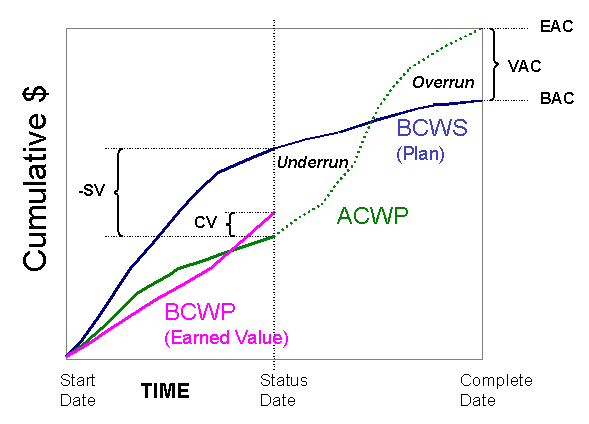
This sample cumulative graph describes a project in trouble - starting slower
than planned initially, getting efficient in the middle, but end up
overspending during the mad dash for completion.
![]() Download
the powerpoint file used to create this graphic.
Download
the powerpoint file used to create this graphic.
- (Resource) Entry Table
|
Resource Name |
Type |
Material Label |
Initials |
Group |
Max Units |
Standard Rate |
Overtime Rate |
Cost Per Use |
Accrue At |
Base Calendar |
Code |
- (Resource)
"Entry - Work Resources" Table
does not include "Material Label". - (Task) Entry Table used by Views
|
Task Name |
Duration |
Start |
Finish |
Predecessors |
Resource Names |
- (Task) Entry Table used by Reports contain two more fields
|
Task ID |
Task Name |
Duration |
Actual Finish |
Constraint Type |
Start |
Finish |
Predecessors |
Resource Names |
- (Resource) "Entry - Material Resources" Table
|
Resource Name |
Type |
Material Label |
Initials |
Group |
Standard Rate |
Cost Per Use |
Accrue At |
Code |
- (Task) Export Table
- (Resource) Export Table
- (Task/Resource) Hyperlink Table
|
Task/ Resource Name |
Hyperlink |
Hyperlink |
Hyperlink |
- (Task) Rollup Table
|
Task Name |
Duration |
Text Above |
Start |
Predecessors |
Resource Names |
- (Task) Schedule Table
|
Task Name |
Finish |
Late Start |
Late Finish |
Free Slack |
Total Slack |
- (Task) Summary Table used by Views
|
Task Name |
Start |
Finish |
% Complete |
Cost |
Work |
- (Task) Summary Table used by Crosstab Reports Cash Flow (by Task across time periods) and Task Usage(hours) also contains the Duration field
|
Task ID |
Task Name |
Duration |
Start |
Finish |
% Comp. |
Cost |
Work |
- (Resource) Summary Table
|
Resource Name |
Group |
Max Units |
Peak |
Standard Rate |
Overtime Rate |
Cost |
Work |
- Tracking Table
|
Task Name |
Actual Finish |
% Complete |
Actual Duration |
Remaining Duration |
Actual Cost |
Actual Work |
- (Task) Usage Table
|
Task Name |
Work |
Duration |
Start |
Finish |
- (Resource) Usage Table
|
Resource Name |
WorkDuration |
Work |
- (Task) Variance
Table used by Views and
(Task) Variance Table used by Slipping Tasks Report
|
Task ID |
Task Name |
Start |
Finish |
Baseline Start |
Baseline Finish |
Start Var. |
Finish Var. |
- (Task) Work Table
|
Task Name |
Work |
Baseline Work |
Work Variance |
Actual Work |
Remaining Work |
% Work Complete |
· Notice that the "% Work Complete" column on the Resource Table is in a different position than the Task Table.
- (Resource) Work Table
|
Resource Name |
% Work Complete |
Work |
Overtime |
Baseline Work |
Work Variance |
Actual Work |
Remaining Work |
|
|
|
|
|
Resources and Assignments |
Start |
Finish |
Work |
|
Unassigned |
Jan 10 |
Feb 16 |
0 hrs |
|
ID |
Task Name |
Fixed |
Fixed Cost Accural |
Total |
Baseline |
Cost |
Actual |
Remaining |
- Default task information (Task Data report)
|
ID |
Task Name |
Duration |
Start Date |
Finish Date |
Predecessors |
Resource Names |
|
1 |
Project Kick-Off |
6 days |
Jan 3 |
Jan 10 |
|
Product Management |
- Earned value information (Earned Value report)
|
ID |
Name |
BCWS |
BCWP |
ACWP |
SV |
CV |
EAC |
BAC |
VAC |
- Export to HTML using standard template (Tasks report)
|
ID |
Task Name |
Duration |
Start |
Finish |
Resource Names |
% Complete |
|
1 |
Project Kick-Off |
6 days |
Jan 3 |
Jan 10 |
Product Management |
0% |
- Resource
"Export Table" map (Resource Export
Table report)
Note: The "Scheduled Work" field on the report is named "Work" in the database. - Task "Export
Table" map (Task Export Table
report)
Why does this, unlike the Task Export Table, not contain (at the end) fields Contact, Start1-5, Finish1-5? - Task and resource Pivot Table (Tasks report)
|
Resource Group |
Resource Name |
Task Name |
Duration |
Start |
Finish |
Cost |
|
|
Product Management |
Project Kick-Off |
6 days |
Jan 3 |
Jan 10 |
$0.00 |
- Task list with embedded assignment rows (Tasks with Assignments report)
|
ID |
Task Name |
Work |
Duration |
Start |
Finish |
% Work Complete |
|
1 |
Project Kick-Off |
368 hrs |
6 days |
Jan 3 |
Jan 10 |
0% |
- Top Level Task list ( Top Level Task report)
|
ID |
Task Name |
Duration |
Start |
Finish |
% Complete |
Cost |
Work |
|
1 |
Project Kick-Off |
6 days |
Jan 3 |
Jan 10 |
0% |
$0.00 |
368 hrs |
|
|
Start Dates |
Finish Dates |
Usage |
|
Start |
Finish |
|
|
Actual Start |
Actual Finish |
|
|
Baseline Start |
Baseline Finish |
|
|
Early Start |
Early Finish |
|
|
Late Start |
Late Finish |
|
|
Start Variance |
Finish Variance |
|
|
Date 1...10 |
... |
|
|
... |
Deadline |
Appears as diamond indicator if Finish date is beyond this date. |
Duration = Work x Units
|
Duration |
Work |
Units |
|
Duration1...10 |
Work1...10 |
|
|
Actual Duration |
Actual Work |
|
|
Baseline Duration |
Baseline Work |
|
|
-- |
Overtime Work |
|
|
-- |
Regular Work |
|
|
-- |
Actual Overtime Work |
|
|
Remaining Duration |
Remaining Work |
|
|
-- |
Remaining Overtime Work |
|
|
Duration Variance |
Work Variance |
|
- Free Slack
- Total Slack
- Assignment Delay
- Leveling Delay
- Assignment Delay
- Start Variance
- Finish Variance
.
|
|
. |
|
||||||||||||||||||||||||||||||||||||||
Edited contours can have a user-defined number of segments each with a different duration. Segment durations are automatically changed when the duration is changed.
|
|
The "X" notes the field changed by the user. The circle denote the field which has been designated as "fixed". If one field is fixed and another field is changed, the third field is updated. So the only trick to remember is the situation when the same field is marked as "fixed" and also changed by the user. The thick arrows point to the field the application automatically changes. |
|
|
Field |
Usage |
|
Indicators |
New to Project 2000. |
|
Task Name |
[+] and [-] expands and contracts summary tasks. |
|
ResourceInitials |
To hold user text on miscellanous topics. Good to have just in case it's needed. |
|
Duration1, Duration2, Duration3 |
Opt ... in PA_PERT Entry Table |
|
Duration1, Start1, Finish1 |
Opt ... in PA_Optimistic_Case Table |
|
Duration2, Start2, Finish2 |
Exp ... in PA_Expected_Case Table |
|
Duration3, Start3, Finish3 |
Pes ... in PA_Pessimistic_Case Table |
|
Flag1 |
"Yes" if the task should appear on Summary Gantt chart. |
|
Flag10 |
"Text Above" in Rollup Table |
|
|
|
|
Text1 |
Comment |
|
Start1 and Finish1 |
A date which external organization, but not relevant |
|
|
|
|
Notes |
To hold user text on miscellanous topics. Good to have just in case it's needed. |
|
Constraint Type |
To easily detect when Project software automatically, as described earlier. |
Standardize Field Usage
This document allows for reuse fields. And since many fields are not populated by every task, This also helps if you ever need to consolidate several project files together.
The Project 2000 CD contains T-SQL statements to load a project into MS-SQL database.
Put TBD items at the end of the project.
|
|
Create a Project Plan o Import a task list from Microsoft Excel to Microsoft Project o Set default folder options and AutoSave o Create recurring tasks o Split a task o Modify task duration o Modify calendar working time options o Apply a calendar to a task o Add material resources to a project o Enter costs on resources o Assign an additional resource to a task without increasing work on the task o Assign an additional resource to a task to increase work on the task o Create base calendars o Set task types (fixed work, fixed units, fixed duration) o Create a summary task o Use deadlines and constraints o Create a milestone task o Create a new project o Assign initial resources to tasks o Enter task relationships o Enter task information |
|
Track a Project o Assign tasks using Project Central o Add a progress line to a Gantt chart for a given date o Set reminders and send schedule note messages o Record task status in Microsoft Project and Project Central o Display resource allocations o Reschedule uncompleted work o Modify project duration o Compare actuals with the project baseline o Record actual work on a task o Save a baseline for the entire project or selected tasks o Edit task relationship types and lag |
|
Communicating Project Information o Use the drawing tools o Add a hyperlink to a task o Identify lost elements when saving a project to Project 98 o Copy a picture of a view and save it as a web page o Use Organizer to share custom views o Modify a standard report o Copy and paste a Gantt chart into a Microsoft Word document o Copy and paste sheet information into a Microsoft Excel spreadsheet o Update server-based project information using Project Central o Set page setup options o Create a new custom report |
|
General Project Management Concepts o Display the critical path using filtering and formatting techniques o Differentiate work from duration o Apply WBS codes |
|
Customizing a Project o Reset table defaults o Create custom filters o Define WBS codes o Create and apply custom groupings o Format individual bars and bar styles o Sort a view o Apply custom filters o Create a custom table o Create and apply a custom view o Format a time scale o Use outlining features o Apply a filter using AutoFilter o Insert a column in a table |
|
Multi-project Management o Set baselines for a master project o Add a task to a master project o Create relationships between tasks in a master project and subproject files o Insert a subproject into a master project |
|
|
Resource Management o Set an accrual option for a resource cost o Create and apply rate tables to resource assignments o Modify task priority values o Set precedence when linking to the resource pool o Use leveling options o Apply resource contours o Modify resource availability over time o Update/refresh the resource pool o Modify resource usage view o Share resources using a resource pool |
|
Track a Project o Disable Split-in project tasks o Enter overtime work o Enable resources to delegate tasks using Project Central o Enter actual costs o Create interim plans o Set project information dates o Set options governing how tasks will honor constraint dates o Compress the overall duration of a project schedule o Enter remaining work or remaining duration values |
|
Create a Project Plan o Enter fixed costs o Enter various costs for resources o Create and use templates o Modify task calendar options o Assign resources with different units or hours of work to the same task o Apply views which analyze slack and slip |
|
Communicating Project Information o Create and use a custom data map o Use flag and text fields o Use Organizer to customize a project file o Create a new custom report incorporating custom tables and filters o Display current, interim, and baseline plans in a Gantt chart |
|
General Project Management Concepts o Set options to calculate multiple critical paths o Calculate cost of work performed (earned value analysis) o Create activity reports to manage slack |
|
Customizing Microsoft Project o Set AutoAccept rules for resources in Project Central o Create and use custom forms o Set accessibility and user options o Set Security options in Project Central o Create users and permissions in Project Central o Create and manage views and categories in Project Central o Format Gantt charts in Project Central o Set various Microsoft Project options in the Options dialog box o Customize the global template file |
|
Customizing a Project o Create a custom box style in the network diagram o Modify code mask o Record, assign, and play a macro o Set calculation options |
|
Multi-project Management o View multiple critical paths in a consolidated project o Modify inserted project information |
|
|
o Sample project files flag and text fields and typical recurring tasks o with pre-defined views, reports, filters, all containing standard formatting o Use flag and text fields o Custom calendars populated with company holidays and events. o Resource lists with and rate tables for automatica cost calculations o Macros |
Add a New Projecto Get a list of projects o Select a project from the list of projects Add a New Projecto Get a list of projects o Select a project from the list of projects o Set project information dates o Set options governing how tasks will honor constraint dates o Compress the overall duration of a project schedule o Enable resources to delegate tasks using Project Central o Enter fixed costs o Enter various costs for resources o Create and use templates o Modify task calendar options o Assign resources with different units or hours of work to the same task o Apply views which analyze slack and slip o Create and use a custom data map o Use Organizer to customize a project file o Create a new custom report incorporating custom tables and filters o Display current, interim, and baseline plans in a Gantt chart Add a New Tasko Assign tasks using Project Central o Set precedence when linking to the resource pool Review Existing Projectso Set options to calculate multiple critical paths o Calculate cost of work performed (earned value analysis) o Create activity reports to manage slack Review Existing Tasks for a Resourceo Enter remaining work or remaining duration values o Enter overtime work o Enter actual costs o Modify task priority values o Use leveling options o Apply resource contours o Modify resource availability over time o Update/refresh the resource pool o Modify resource usage view o Share resources using a resource pool o Disable Split-in project tasks o Create interim plans |